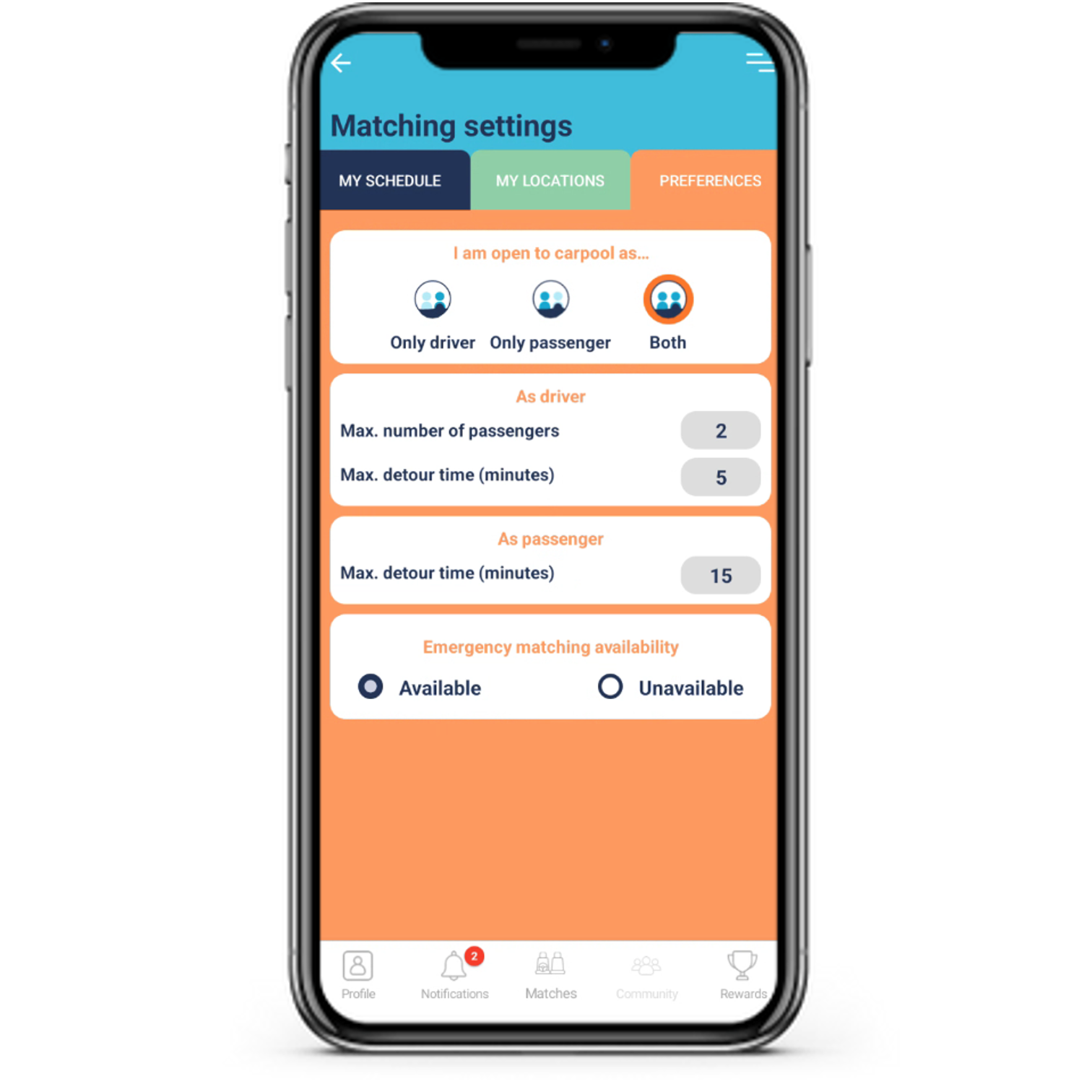Adjust personal settings
swidg aims to provide good matches in an easy way.
With good matches we mean matches that fit your daily commute pattern: In line with your preferred time window of arrival at work and return to home, not too much detour time to pick-up colleagues, only want to drive or be passenger etc. If you work in production or logistics and have a shift system, then you can specify your workpattern in the swidg workschedule and your trip agenda will be adjusted accordingly, finding different matches on different days.
To make it easy, you can specify your matching preferences once and the algorithm will take them into account. For new users swidg tries to upload your specific parameters as much as possible upfront before you install the app. You can discover more about this in the How to enroll section.
The screens to modify the matching settings can be reached via the hamburger menu on the top right and then pressing "Matching settings” in the menu.
Three types of matching settings can be set:
Start locations and destinations
Time schedule
Carpool preferences
The start locations can be freely defined.
You can add a start location by pressing the plus-sign.
Only one location can be your default location at a certain moment. This can be set by the house icon. The matching algorithm will calculate your matches based on your selected start location. If trip agreements are made, they will keep the start location with which the agreement was made, even if you have changed the start location in this settings screen.
Worklocations are predefined by your employer.
You can add applicable work locations from a predefined list.
The matching algorithm will give you matches based on the selected work location, which is indicated by the office building icon.
The matching preferences allows you to set filters for the matching algorithm.
If you put yourself as “Only driver” you will not be shown to other users as potential passenger. So if a driver has already a passenger, you will not be presented as a potential second passenger. Also if a colleague is living further from work than you and this is outside your “Max detour” time, you will not be presented as a potential match.
You can set the maximum number of seats for passengers. If you have an agreement and you have as much passengers as your maximum number of seats, you will not be presented to other passengers as a potential match to join that trip.
The detour time is the maximum time that you as driver are prepared to do extra to pick up passengers. This is calculated from typical routes to your destination. All matches outside this range will not be shown. On the other hand, matches on the road living far from your start location but that can be picked up by you within the detour setting, will be shown. This can be used by structural cyclists but who do not want to cycle at dark and icy weather. In stead of stepping into their own car, they can check whether they can be picked up by a colleague coming from further away.
If you have multiple passengers, then the total detour time is calculated.
You can make yourself unavailable for emergency matching, see Guaranteed ride home.
swidg is based on a repetitive time schedule that can span several weeks. You can set a pattern that shows on which days you go to work, with which preferred arrival window and departure window. You can set a recurring pattern over a number of weeks (e.g. for shift workers). This pattern will then determine your trip agenda, on which days you are available to carpool and which are not. So even if you work part-time or work from home on fixed days, you can set this here by setting that day as “non-commuting”.
When you enter the app for the first time, your work schedule is already set based on the work schedule that you indicated in the registration form, or that was provided to swidg by your employer.
If you adjust your work schedule, the algorithm will immediately calculate new matches that fall within the same preferred time windows.
A match will only be proposed if there is an overlap of both, the arrival window and the departure window of participants.
A different time window can be set per day. First you need to define the preferred arrival window, then you can assign that time window to a specific day in that week by pressing the dot.
By saving the changes, the pattern will be populated repetitive in the trip agenda. Non-travel days will be greyed out. Travel days will be white and the time indications are the estimated departure times depending on the preferred arrival window and typical travel time.
The phone number and the email address cannot be modified in the current version of the platform. The combination determine the identification of the user.
Car specifications are or empty or a combined set of license plate, brand/type and color. Where is this used?
When the driver shares the location with the passengers, they can see what car and license plate to expect. This is mainly convenient for the first time that passenger have you as driver.
If the customer (= company, institution) provides reserved parking spaces for carpoolers, the license plate in the platform can be used by security or camera’s at the destination to verify whether you have indeed carpooled or not.
In line with GDPR a user can at all times decide to delete the account. This can be done with the “Delete my account” button in the MyProfile screen. But be aware, all your data will be deleted including your account and this cannot be undone!
The app will send push notifications for those events that are worthwhile to have your attention: A new invitation of a colleague is pending, the driver has cancelled the trip, a chat message is pending on one of your trips, … So it is recommended to allow the notifications permission on your phone for the swidg app.
On top of the push notifications, swidg will also send email notifications in following cases:
Invitations: If an invitation is pending and you did not respond after 30min then an email trigger will be sent. If you still did not react after 24h then a second (and last) email will be sent.
Chat: If you did not read a chat message after 30min then an email will be sent.
Trip reminders: About 15h before an agreed trip, swidg will send a reminder mail so that you are aware that you have agreed with colleagues to carpool the next day.
All these types of email notifications can be switched off via the Notifications Setting screen.