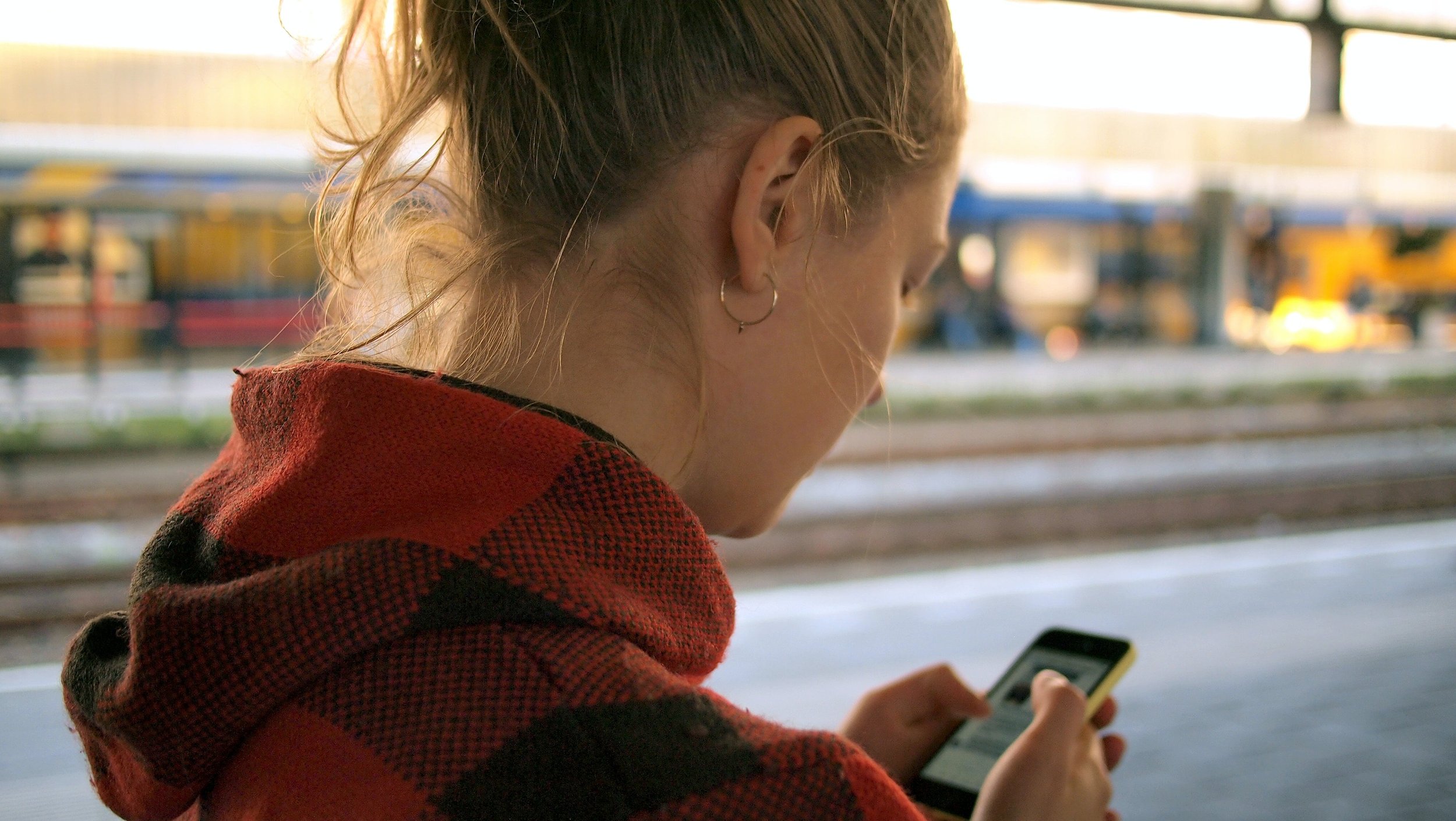
Manage your trips
The landing screen in the swidg app is the trip agenda. This screen gives you an overview of your trip appointments on a daily basis. You can immediately see whether you are planning to commute (based on your time schedule), whether you have confirmed trips or whether certain participants of a trip still need to agree to an invite. This is the place to start finding matches, creating new trips or to cancel existing ones.
The trip agenda provides an overview of the appointments with the following color codes :
White: travel day without appointment (determined by the time schedule)
Gray: no travel day (determined by the time schedule)
Orange: at least 1 participant still needs to confirm
Green: all participants have confirmed
Each travel day has two parts : left is the trip to the destination and right is the trip back. For now these two are connected: a carpool match is created with the same driver for the two trips. In the future this will be disconnected so that you can carpool to work and return by bus for example.
”Start" indicates the starting time of the trip.
In white, this is the estimated time depending on the personal time schedule.
In orange or green, this is the agreed starting time. This can be different for each participant.
You can view the details of a trip by selecting the specific day in the calendar. That specific day will be displayed in the middle of the screen. By pressing “Details”, the trip details will be shown.
The address details and phone number are only visible for a confirmed (=green) trip.
By pressing the avatar with the phone-icon you can call that colleague. This allows you to contact the person directly in case of unforeseen circumstances. No need to have them in your personal contacts.
A trip can be cancelled by the button at the bottom of the “Details” screen
You can always return to the trip agenda by pressing the “Matches” button at the bottom of the screen.



